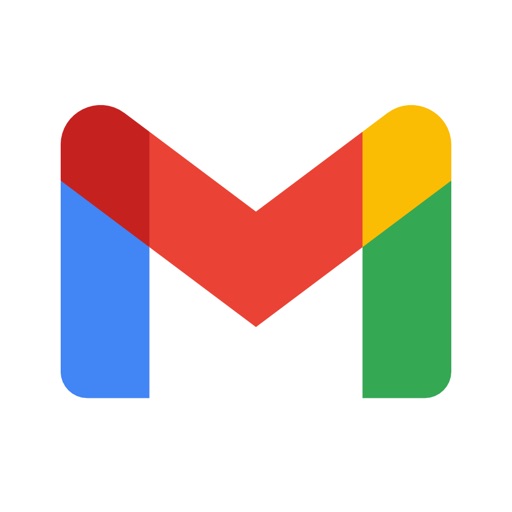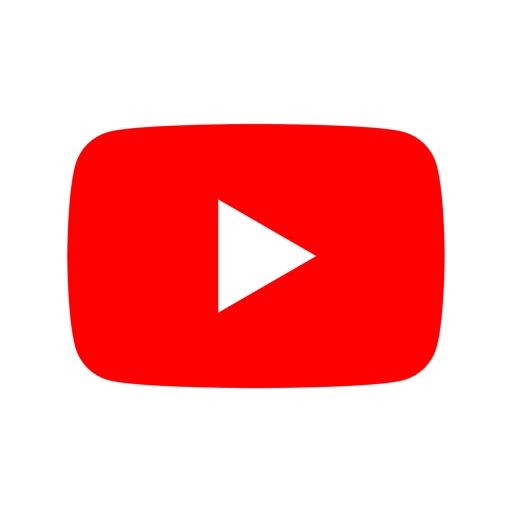Top NewsMore

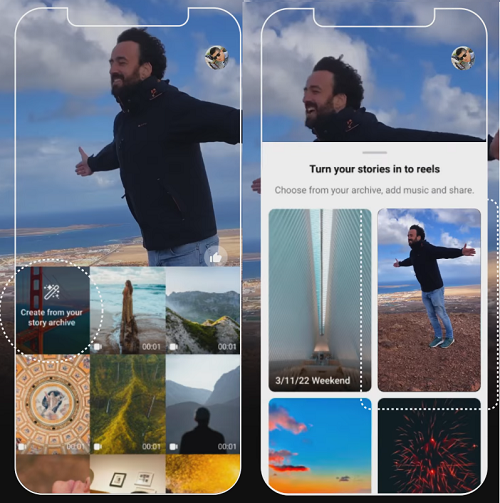
Meta Launches New Reels Features, Including Stories to Reels Conversion and Improved Analytics
As it works to latch onto the short-form video trend, and negate the rising influence of TikTok, Meta has announced some new updates for Reels, across both Facebook and Instagram, including additional Reels insights, the expansion of the ‘Add Yours’ sticker, and ‘auto-created’ Reels clips. Yes, automatically created Reels videos..

WhatsApp Launches New Desktop App for Windows PCs
WhatsApp has added another way for users to stay in touch, with a new desktop app for Windows PCs.As you can see here, the new WhatsApp for Windows, which is now available in the Microsoft store, provides another means to log into your WhatsApp chats via your PC, in a more integrated, streamlined manner.As explained by WhatsApp:..

Google Announces New Search Updates Which Will Put More Emphasis on Content Depth
Google has announced some key updates to its Search algorithms which will look to highlight more valuable results, created for humans, as opposed to web pages that have been designed purely with SERP ranking in mind.Google’s main target with these new updates is low quality aggregator sites, which aim to match up with common sea..
Top Free
Top Paid
Top Grossing